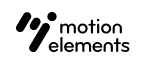How to proceed if your vector’s metadata is in a separated .jpg file?
- 27 Apr 2023
- 1 Minute to read
- DarkLight
How to proceed if your vector’s metadata is in a separated .jpg file?
- Updated on 27 Apr 2023
- 1 Minute to read
- DarkLight
Article Summary
Share feedback
Thanks for sharing your feedback!
There are 3 methods to input the metadata for your vector elements:
1. Upload a Zip file
Step 1: Create Zip file
- The Zip file will contain both the .jpg (where the metadata is) and the .eps of the same vector.
- Rename the zipped filename to match your vector file. Each vector will have one Zip file.
Note: If the Title is not provided in the .jpg file, the zipped filename will automatically become the uploaded element's name.
Step 2: Upload the Zip files to the Upload box.
Step 3: System would recognize the files in the Zip file as one element, and retrieve the metadata from .jpg for .eps.
2. Import the metadata from .jpg to your vector elements
Step 1: Upload your vector files (.eps) to the Upload box.
Step 2: Import metadata from .jpg file
- Mouse over Contributor dropdown menu, and click Metadata Import
- Click on Metadata from JPEG on the right top side of the page
- Drag & Drop the .jpg files to the Upload box
Requirement:
Each JPEG file must have an unique filename that matches the uploaded filename of your Element. It’s recommended that uploaded Element files are named with a unique number / ID.
| Good Example | ||
|---|---|---|
| JPEG file | Uploaded filenames of Elements | |
| vector-01.jpg | /man/vector-01.eps | MATCH |
| /woman/vector-02.eps |
| Bad Example | ||
|---|---|---|
| vector-01.jpg | /man/vector-01.eps | NO MATCH |
| /woman/vector-01.eps | NO MATCH |
3. Import metadata via CSV
Was this article helpful?