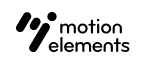- 27 Apr 2023
- 1 Minute to read
- DarkLight
How do I create Motion Graphics templates in After Effects?
- Updated on 27 Apr 2023
- 1 Minute to read
- DarkLight
The Motion Graphics templates of Essential Graphics in Premiere Pro speed up the workflow for video editors because it is highly customizable.
To use Motion Graphics templates in Premiere Pro’s Essential Graphics panel, install a trial version of After Effects. Your Motion Graphics templates will still be usable even after the trial period for After Effects expires.
Creating a Motion Graphics template in After Effects
- Right click on a composition you want to convert to Essential Graphics. Choose Open Essential Graphics panel. You will see a new workspace for Essential Graphics.
- Click Solo Supported Properties and reveal parameters in the timeline.
*Some properties are not supported, such as scale & position. Possible workaround involves using effect controls such as Slider Control, Color Control, etc. - Click and drag the properties into the Essential Graphics panel. You can also add comments to give instructions.
- Click Export Motion Graphics Template to export the Essential Graphics template.
- Share it with others via CC Libraries or install it in the Essential Graphics panel in Premiere Pro as a Motion Graphics template (.mogrt).
Learn more from Adobe: Creating Motion Graphics templates using Essential Graphics panel
Categories suitable for creation of Essential Graphics templates
We recommend that you create the following categories as they are what video editors look for in Essential Graphics templates.
- Text animation presets
- Lower-thirds with embedded graphics
- Title cards with embedded graphics
- Icon animations
Compositions or templates with a lot of precomps are not suitable for creation of Essential Graphics templates, as previews are typically slow, and rendering in Premiere Pro and precomp expression controls from Master Composition are buggy.
Categories not suitable include:
- Slideshows
- Image/video placeholders
- Logo reveals
Uploading to MotionElements
Follow our quickstart guide for uploading your Motion Graphics templates to MotionElements.