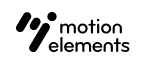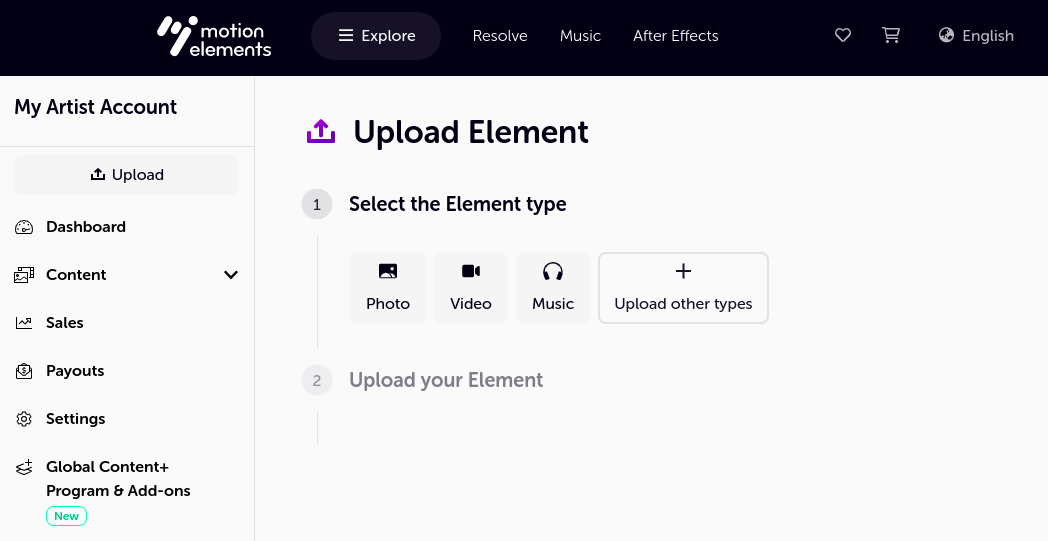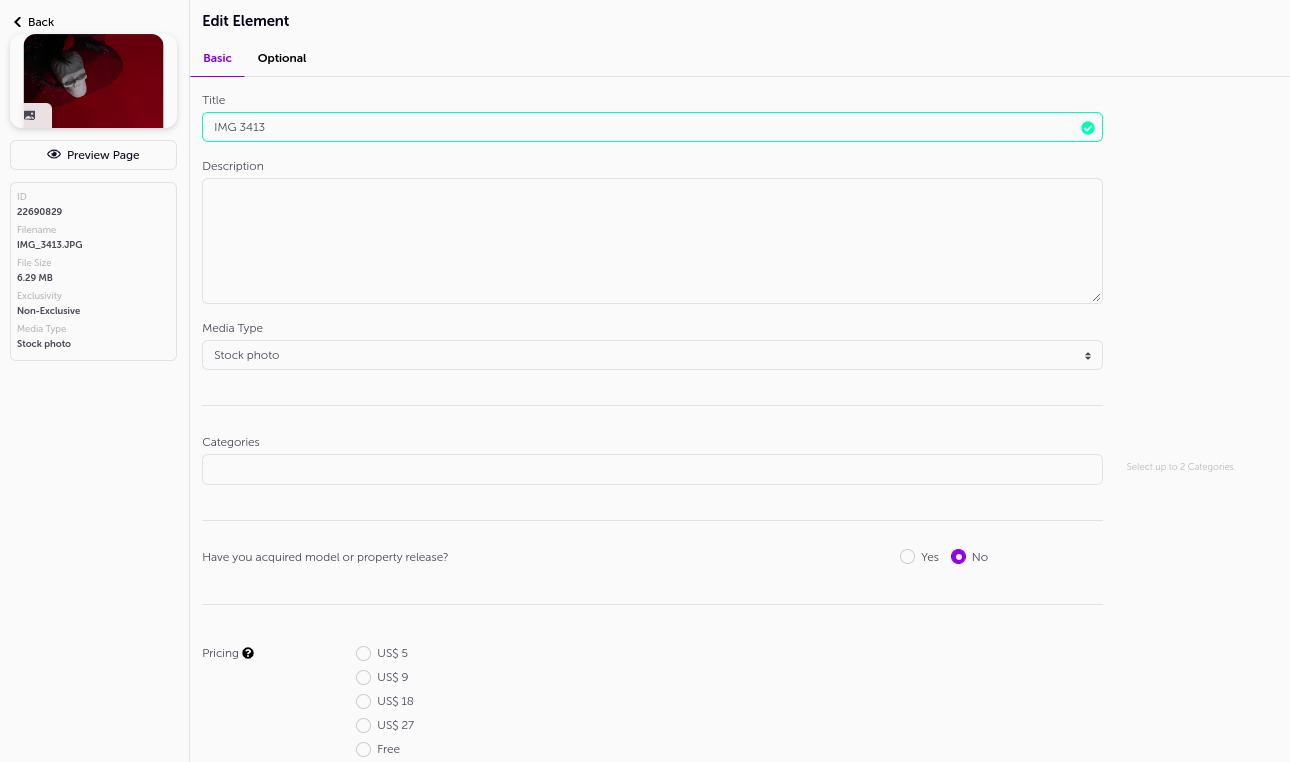- 05 Sep 2023
- 1 Minute to read
- DarkLight
Contributors Onboarding Guide
- Updated on 05 Sep 2023
- 1 Minute to read
- DarkLight
Welcome to MotionElements! We're here to help you succeed as a contributor and make the most of your experience selling creative content on our platform. Whether you're new to MotionElements or a seasoned pro, our resources are here to support you every step of the way. Let’s get started!
1. Create your Contributor account
Sign up for a Contributor account to start uploading your stock content.
2. Prepare your content
Before you begin, read our quick start guides:
- After Effects Templates
- Premiere Pro Templates
- Motion Graphics Templates
- After Effects & Premiere Pro Presets
- FCPX & Apple Motion Templates
- Video
- Music & SFX
- Photo & Vector
- 3D Model
- Lottie
3. Upload
Let’s upload your creations on our website.
- Go to upload page
- Select the product type you wish to upload.
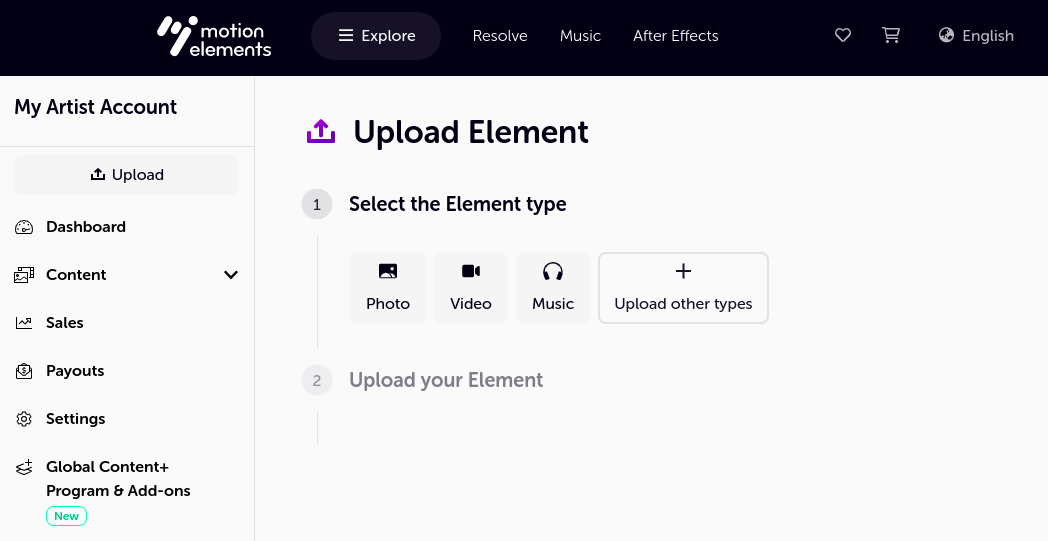
- Prepare a separate Zip (.zip) file for each product.
- Drag and drop the files into the upload area.
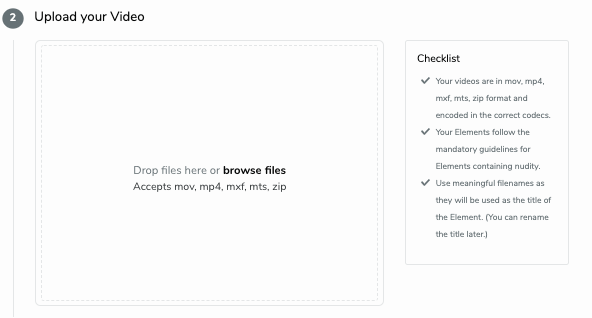
- When the upload is complete, click "Edit Details" to continue.
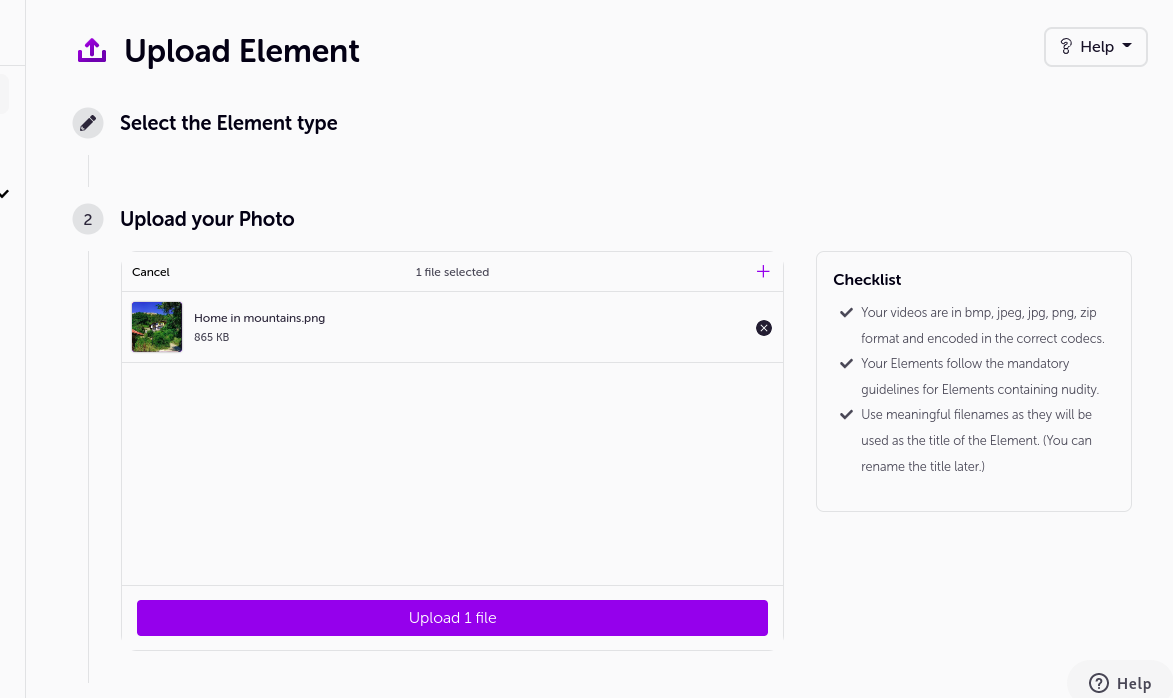
- Please set the details and price of the content, and save & publish it. Note that processing your uploaded files may take some time based on how busy our system is at that moment.
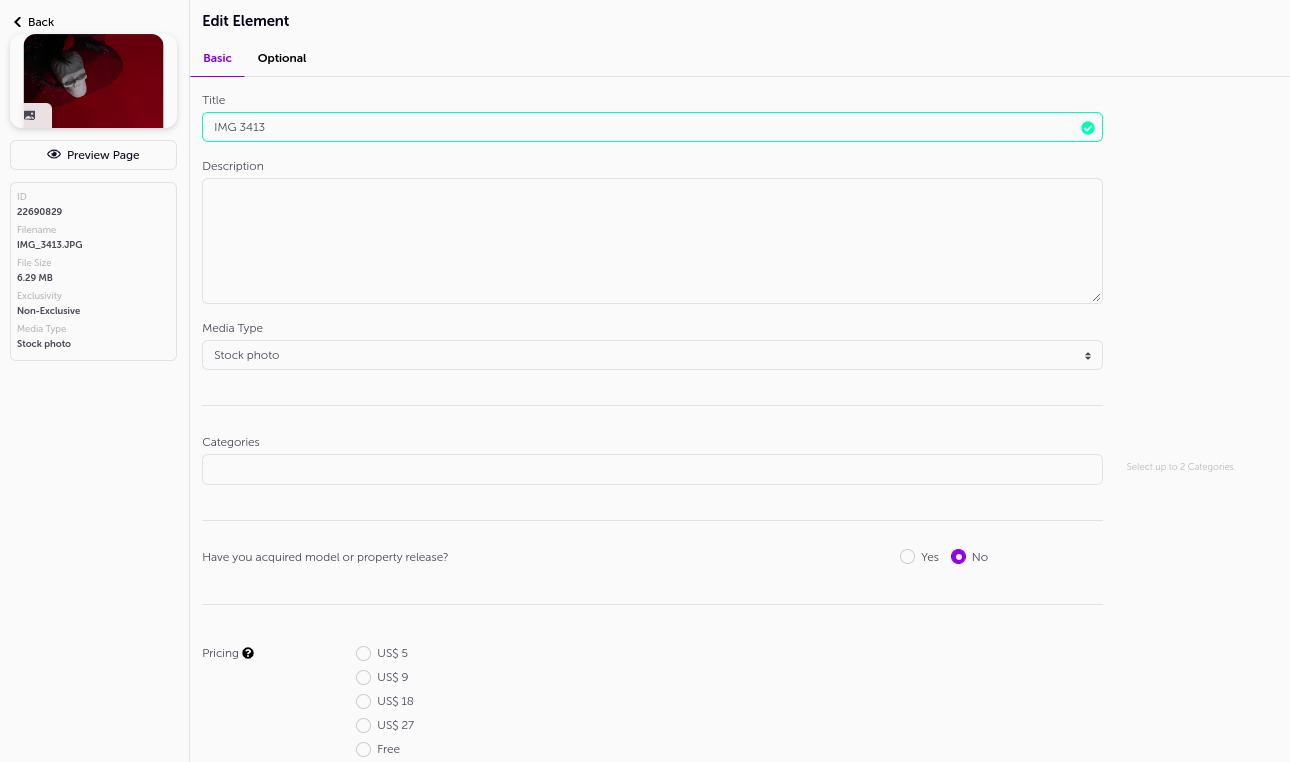
After uploading your file, please wait for a while as the system will process it.
In terms of processing speed, Please refer to How long will it take to process my files.
4. Contributor review
Once you have uploaded your first batch of products, you can submit your contributor account for review.
Our team will review your products within 10 business days. Once your account is approved, you can publish and sell your works.
5. Tag & publish
If you want to publish the file later, manage it on the Elements page.
Click the pencil mark on the far right to go to the element edit page.
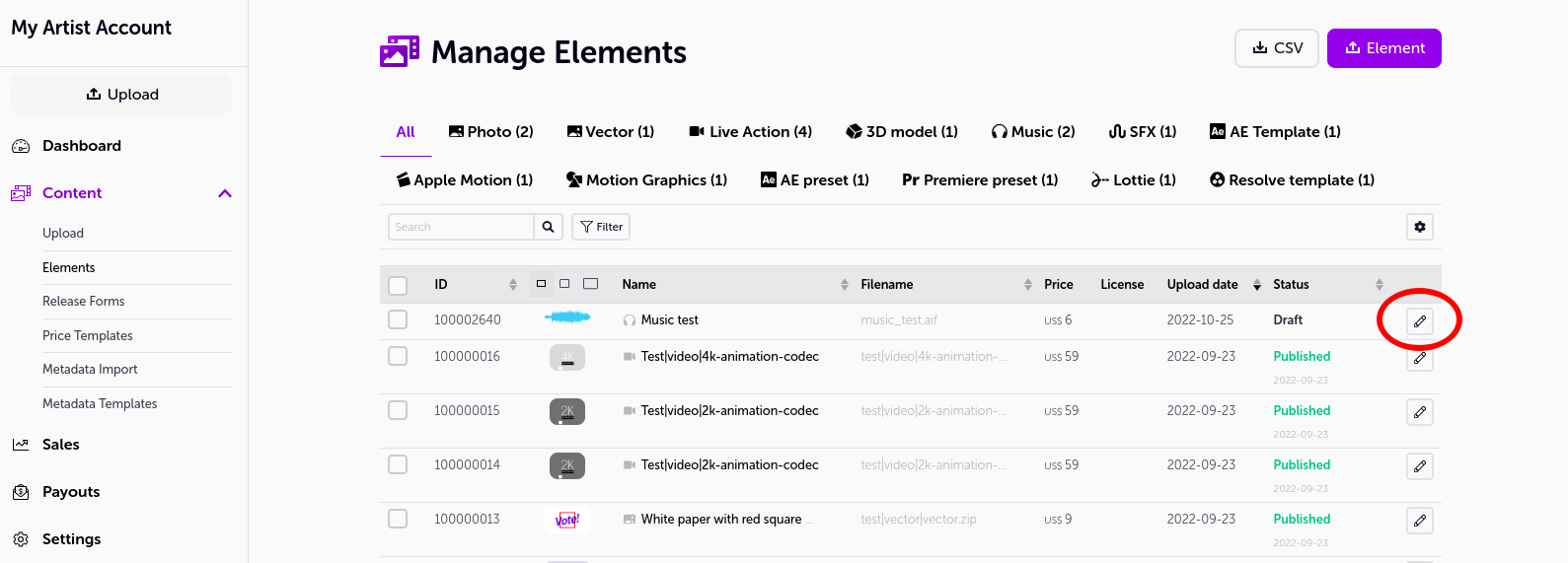
After entering the required information such as title and category, save it with the "Save Draft" button.
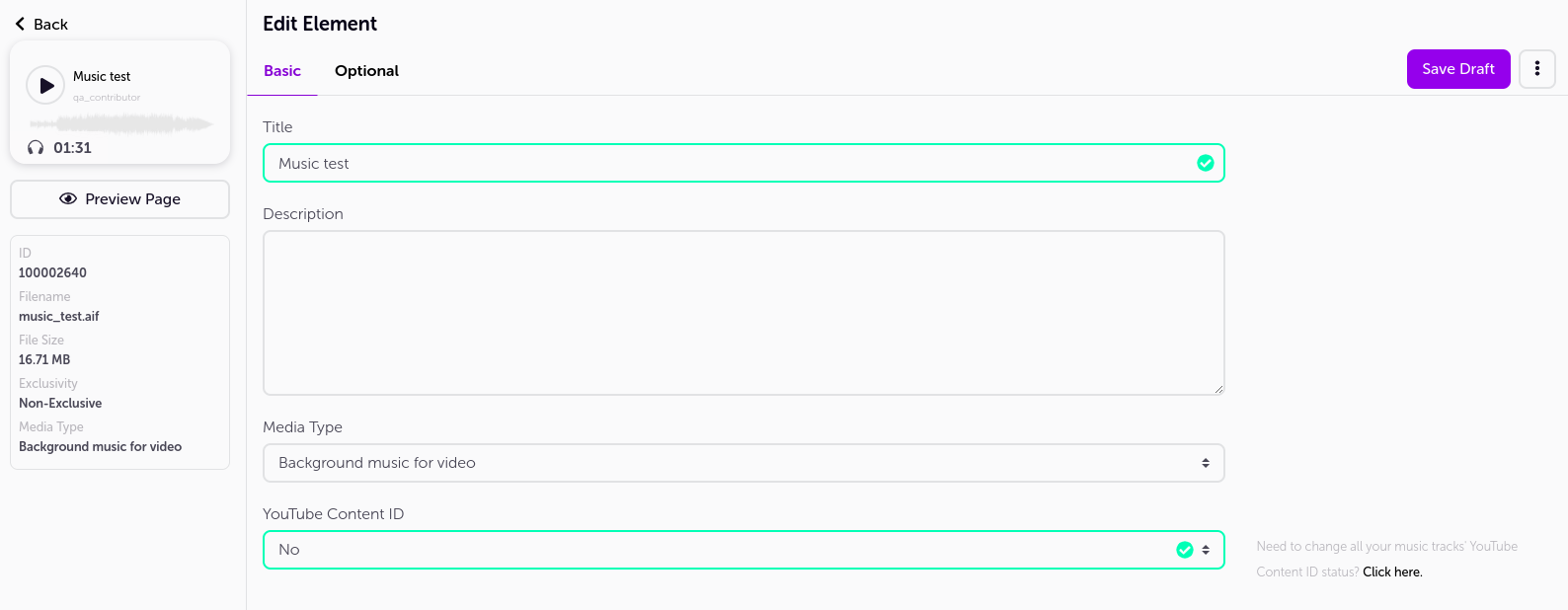
Click the "Publish" button to save, and after a few minutes the file will be published and will be available for sale at Motion Elements.
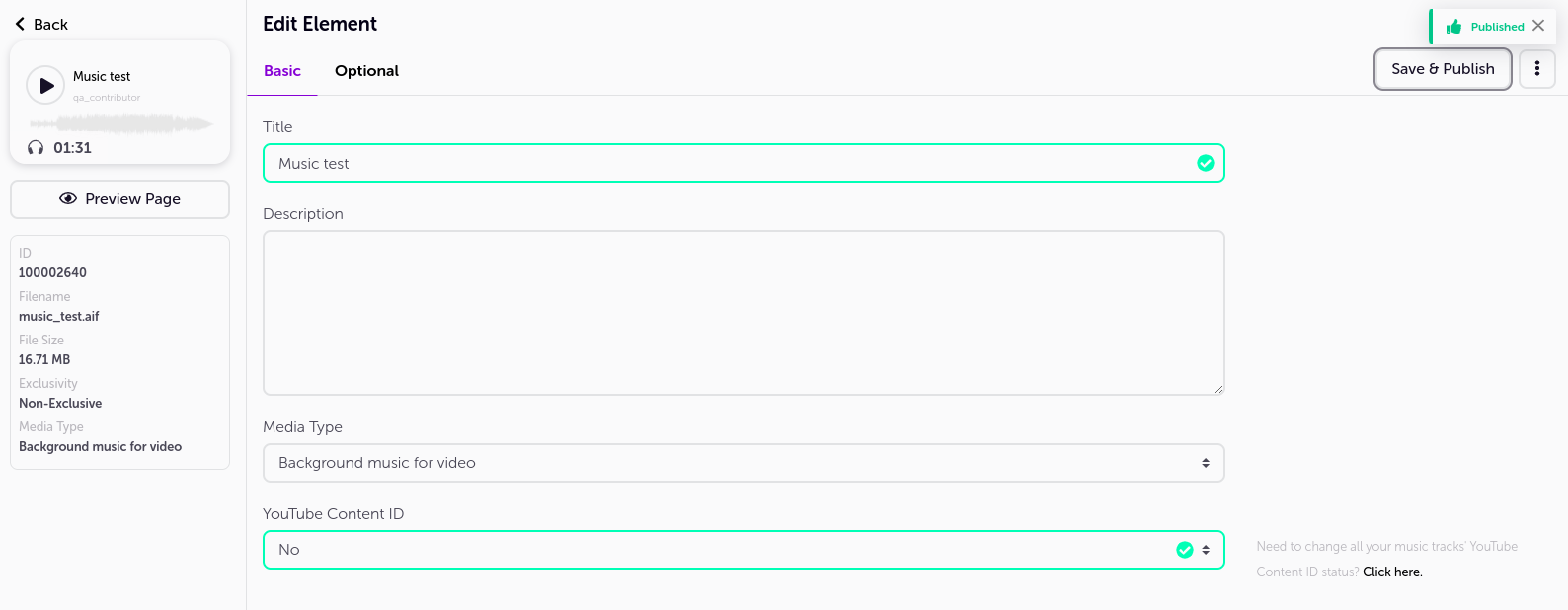
6. Sales & Payout
What percentage of the sales amount can I receive?
All products are set as non-exclusive by default.
You will receive 50% of the sales of the products.
You can check the sales amount on the Payout page.
Learn more: