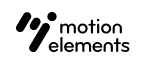- 27 Apr 2023
- 1 Minute to read
- DarkLight
How to import metadata?
- Updated on 27 Apr 2023
- 1 Minute to read
- DarkLight
For Photo, you can also embed metadata by IPTC / XML.
For Vector, you can also upload your metadata via JPEG files:
How to proceed if your vector’s metadata is in a separated .jpg file?
Step 1: Export metadata files
If you haven't done so already, you must first export your product's metadata files.
Step 2: Edit up metadata files
Once you've exported the metadata files, you can edit them by filling in the relevant data that you want to update.
Note that the Element ID is a required column that is used to match the information in your metadata file with our database record.
For the metadata fields specifications for different media types:
- After Effects template
- Premiere Pro template
- Motion Graphics template
- FCPX / Apple Motion template
- Video
- Music
- SFX
- Image
- 3D model
- Lottie
Step 3: Import metadata files
- Select "Metdata import".

- Select the type of metadata you are importing.

- Match your metadata fields
Match your metadata columns with the respective product information (fields). The most important column is Element ID. The system will use this to match the metadata with your products.

- Click Continue to match categories.


- Congratulations on your successful import!